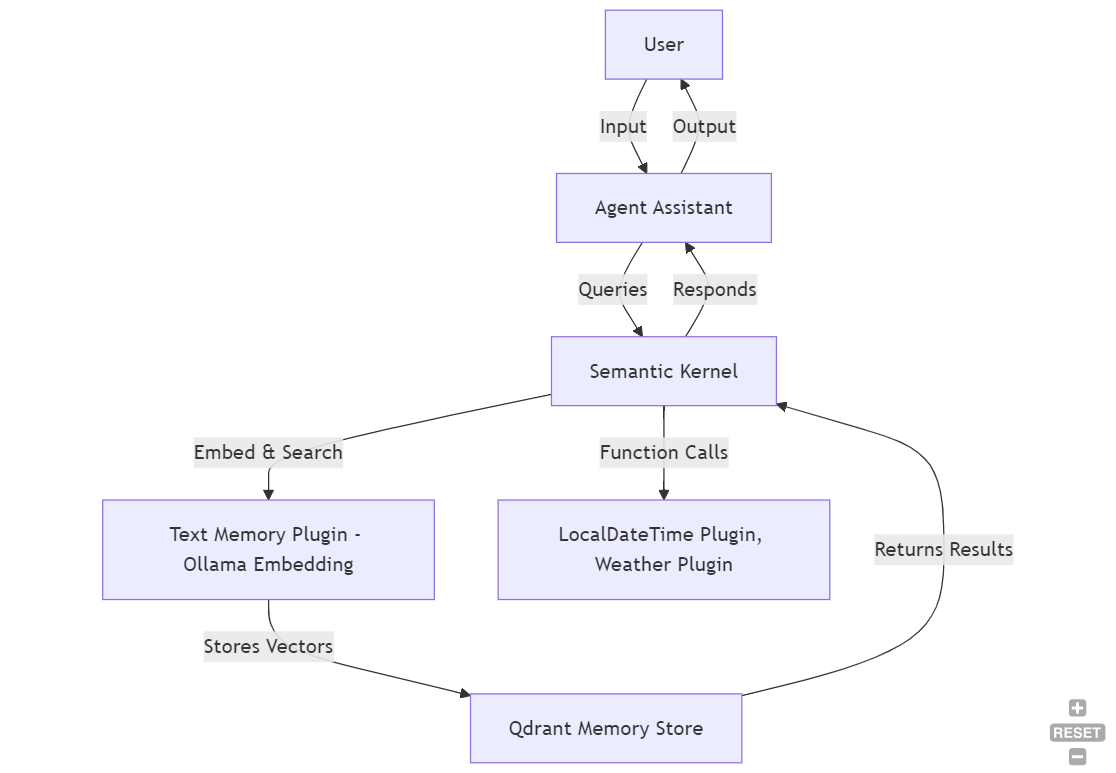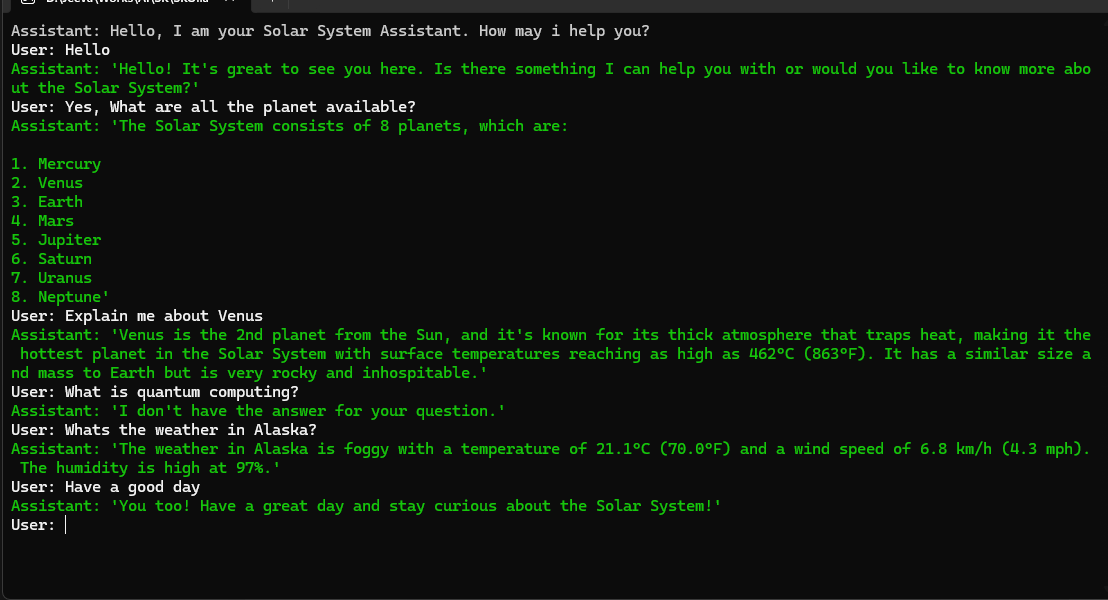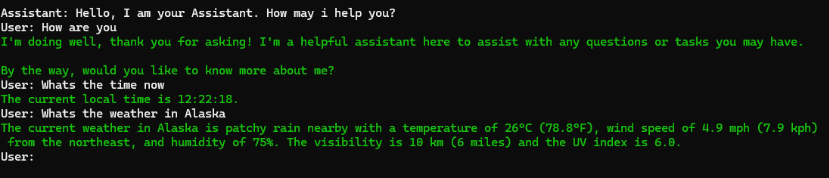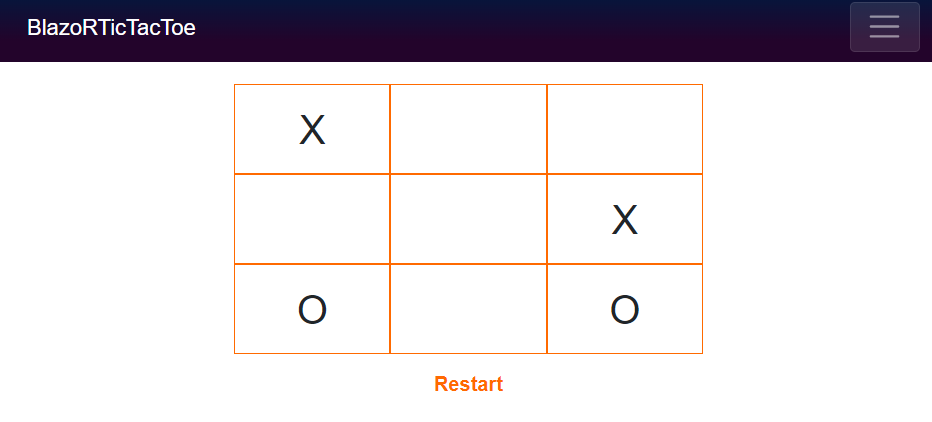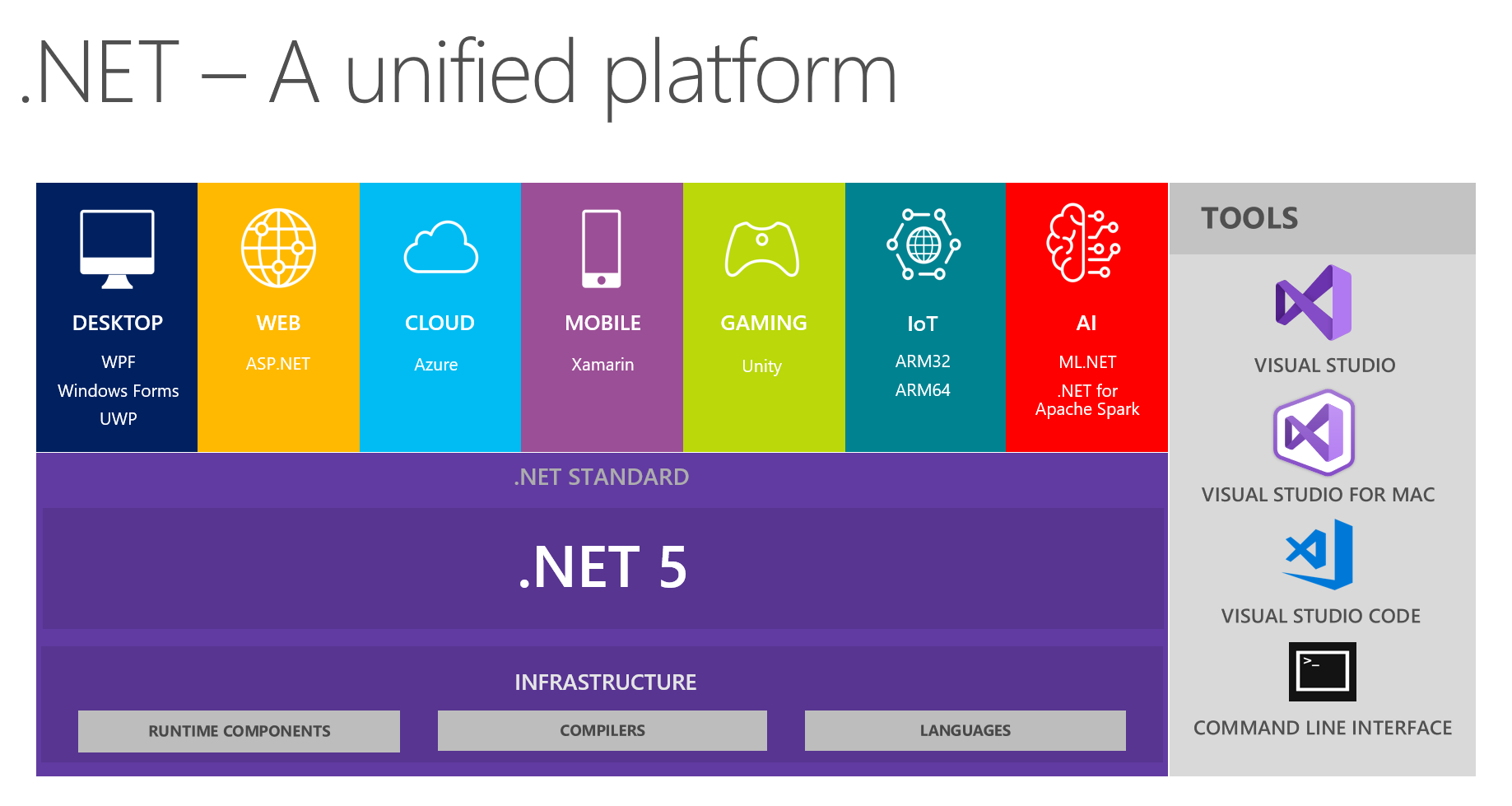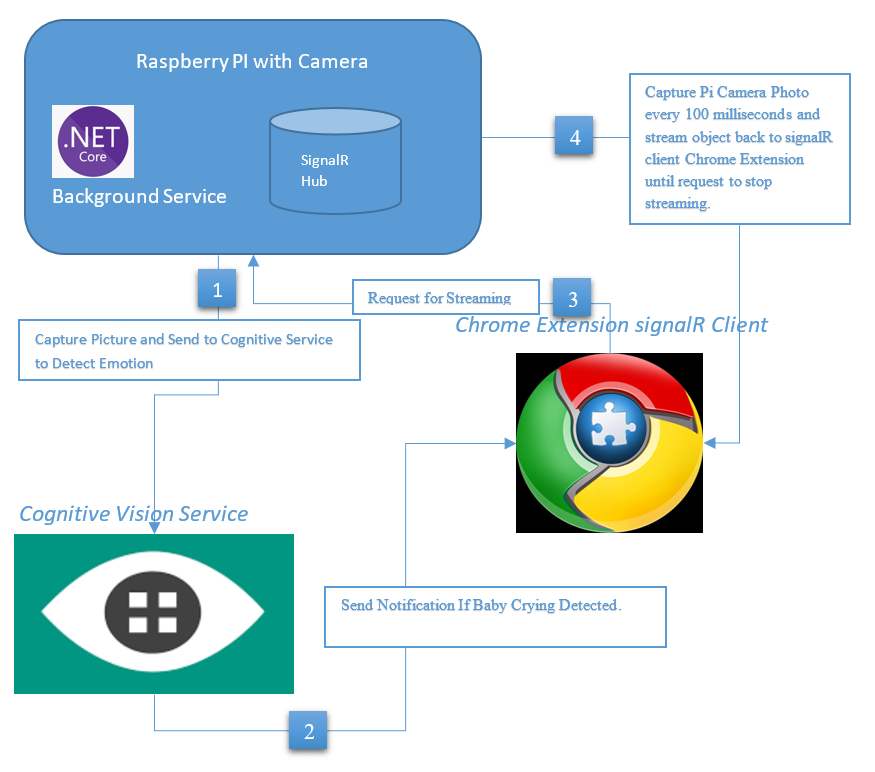Efficiently Manage Package Dependencies in Large Enterprise Solutions with Directory.Packages.props

When developing in C# with multiple projects in a large enterprise solutions, managing NuGet package versions across all projects can become a challenging task. If each project has to reference the same NuGet packages, but with different versions, you might run into compatibility issues or redundant updates. The Directory.Packages.props file simplifies this by allowing you to define package versions in one central location and reference them in all projects.
In this article, we’ll discuss how and when to use the Directory.Packages.props file in your C# solution. It explains the key concepts, steps, and benefits of using this approach to streamline NuGet package management in larger enterprise solution with multiple projects.
What is Directory.Packages.props?
Directory.Packages.props is an MSBuild file that provides a central place to define NuGet package versions that can be shared across all projects within a solution. This ensures version consistency across your projects and makes it easier to maintain and update package dependencies.
Why Use Directory.Packages.props?
Managing package versions becomes tedious as your solution grows. Each project may require the same NuGet package, but updating the version in every .csproj file is time-consuming and error-prone. By defining versions centrally, you can:
- Ensure version consistency across all projects.
- Simplify the maintenance of NuGet packages.
- Eliminate redundant version management in individual project files.
How to Use Directory.Packages.props
1. Create the Directory.Packages.props File
At the root of your solution (where your .sln file is located), create a file named Directory.Packages.props.
2. Define Package Versions
In this file, you define package versions using MSBuild properties. Here’s an example:
<?xml version="1.0" encoding="utf-8"?> |
In this example, we’ve defined two package versions:
Newtonsoft.Jsonversion 13.0.1Serilogversion 2.10.0
3. Reference the Versions in Each Project
In your project’s .csproj file, you can reference the package versions defined in the Directory.Packages.props file using the properties you just created.
Here’s an example of how to reference these versions:
<ItemGroup> |
Now, instead of hardcoding the package version in every project, you are simply using the version defined in the Directory.Packages.props file.
4. Automatic Inheritance
The Directory.Packages.props file is automatically applied to all projects in the solution without the need to explicitly reference it in every .csproj file. This works because MSBuild automatically imports this file for all projects in the directory or subdirectories.
When to Use Directory.Packages.props
1. Multiple Projects in a Solution
If you’re working with a solution that contains multiple projects that share common NuGet packages, you’ll benefit from using Directory.Packages.props. Instead of managing package versions individually in each project file, you can manage them centrally.
2. Version Consistency Across Projects
When you want all projects to use the same version of a NuGet package, defining package versions in a single file ensures that every project is aligned. This helps avoid version mismatches or compatibility issues.
3. Simplifying Package Maintenance
As projects evolve, the need to upgrade NuGet packages arises. Instead of updating package versions in every project file, Directory.Packages.props allows you to update the version in one place, and it will propagate to all projects.
4. Avoid Redundant Package Versioning
By managing package versions centrally, you avoid redundancy and reduce the risk of human error when updating versions manually in different projects.
Example Directory Structure
Here’s what your directory structure might look like when using Directory.Packages.props:
/Solution |
In this structure:
- The
Directory.Packages.propsfile resides in the root of the solution. - All project files (e.g.,
Project1.csproj,Project2.csproj, etc.) inherit package versions from this central file.
Benefits of Using Directory.Packages.props
- Centralized Package Management: By defining versions in one file, you eliminate the need to specify them in each project.
- Simplified Maintenance: Updating package versions is as simple as changing the version number in
Directory.Packages.props. - Consistency Across Projects: All projects in your solution will use the same package versions, reducing compatibility issues.
- Less Redundancy: You avoid repeating the same package version across multiple project files.
Conclusion
Using Directory.Packages.props in your C# solution is a powerful way to manage package versions centrally, ensuring consistency and making maintenance easier. As your solution grows and the number of projects increases, having a single point of truth for package versions will save time, reduce errors, and make your development process smoother.
By implementing this approach, you can focus more on coding and less on version management.
Happy coding!